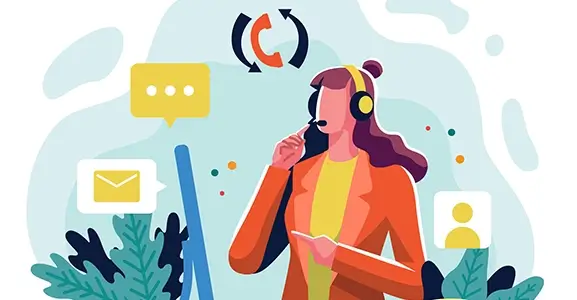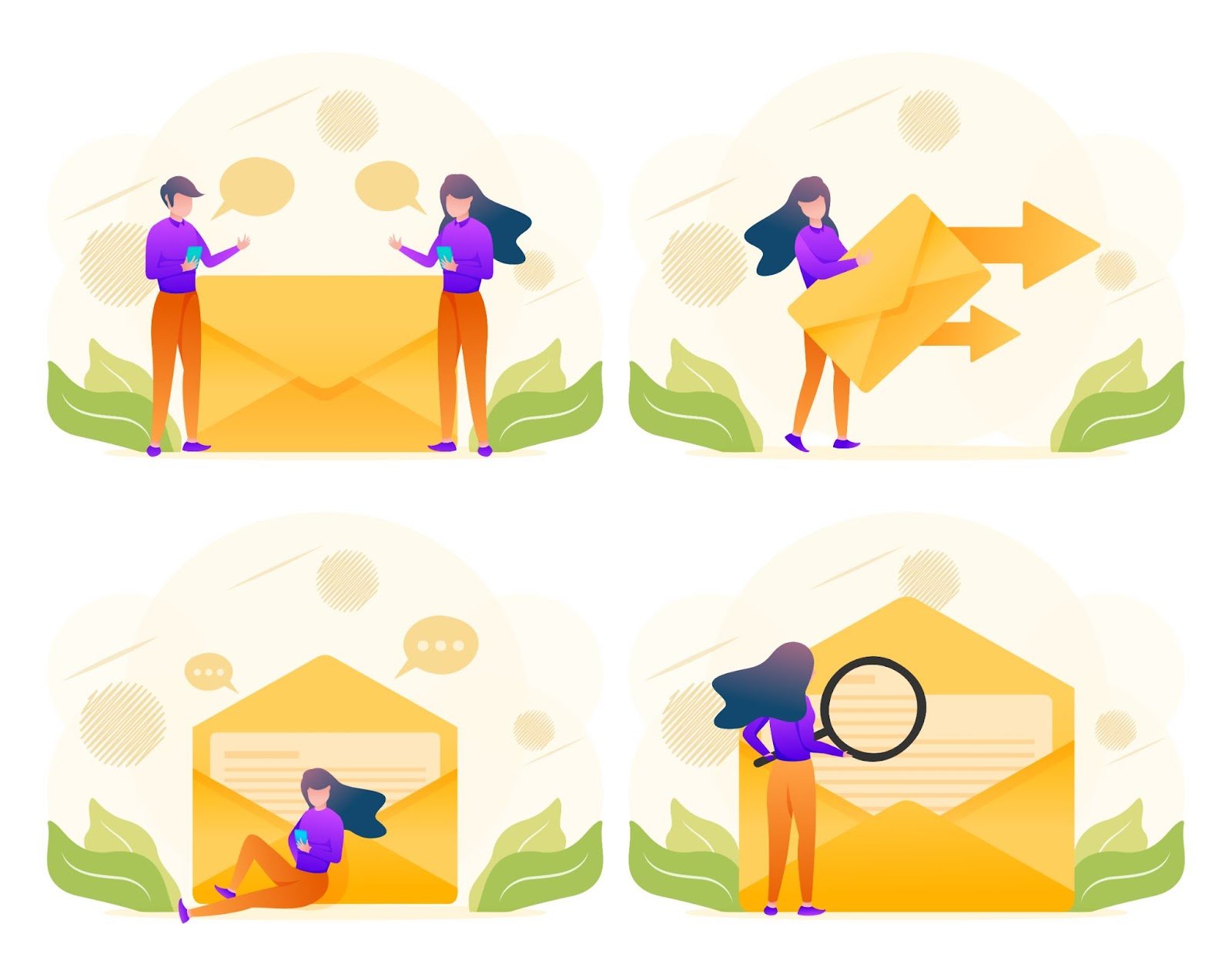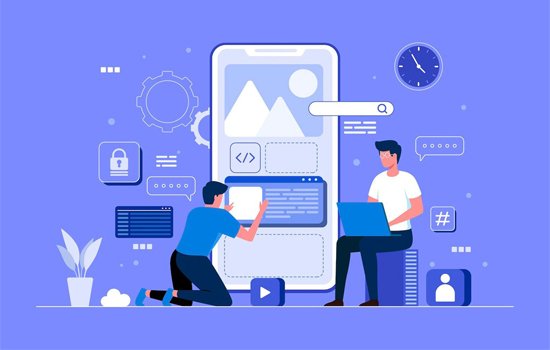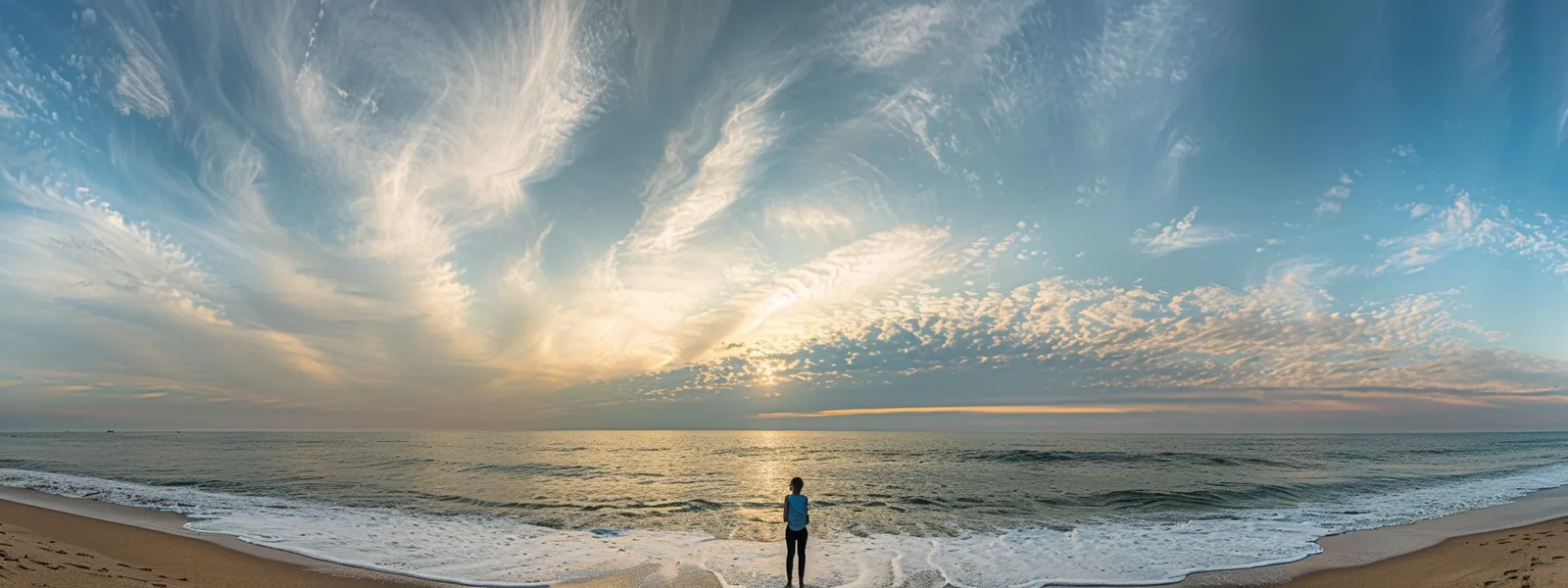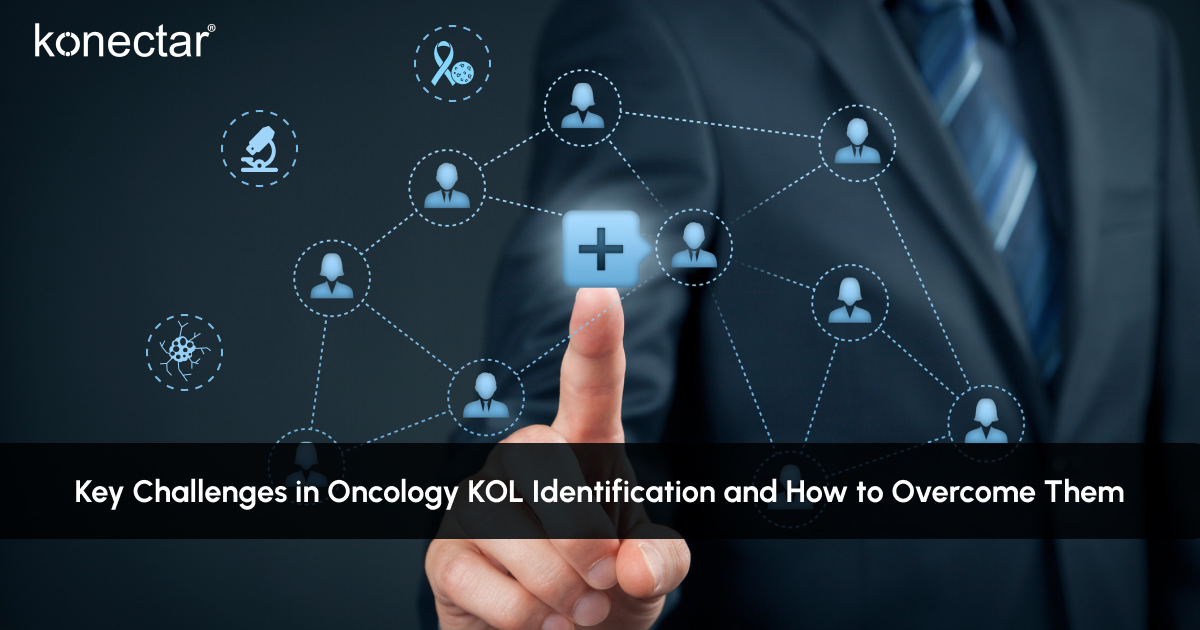How to Recover Photos From a Formatted SD Card?

Formatting an SD card leads to unintentional deletion of stored information, including valuable photos stored on the card. However, with the right tools and methods, it is possible to recover photos from it. Here, in this guide, we will explore step-by-step instructions and tips on how to recover photos from a formatted SD card using various methods, including manual as well as via photo recovery software.
Immediate Action after Photo Loss from Formatted SD Cards
Before diving into exact SD card recovery methods to recover deleted photos, it’s crucial to understand the importance of taking immediate action after formatting your card. When you format it, all the stored data doesn’t get permanently erased; instead, the space it was occupying will be marked as available for new data. Thus, to maximize the chances of successful photo recovery, you should avoid using it to prevent new data from overwriting the deleted files.
Quick Methods to Recover Lost Photos from Formatted SD Cards
Here are some commonly used photo recovery methods that you can try to recover deleted photos from your formatted SD cards:
Method 01: Use Third-Party Photo Recovery Software
The easiest way to photo recovery from SD card is by using the photo recovery software. There are several photo recovery software that you can use to restore lost photos from it. Stellar Photo Recovery is an all-in-one photo recovery software which supports recovery of deleted photos from any storage drive, including SD cards, hard drives, USBs, etc.
This professional card recovery software supports the recovery of photos deleted due to several reasons, including accidental formatting, formatting, lost partition, and many more. It allows you to preview the recoverable data before completing the recovery process, so you can select and restore only the required data.
Here’s how to recover photos from a formatted SD card using the Stellar Photo Recovery software:
Step 1: Download and install the Stellar Photo Recovery software on your computer. Connect your SD card to that computer using card reader and from the main page, select your SD card and click Scan.
Step 2: Once the scanning process is completed, go through the list of recoverable items and select the photos you need to restore.
Step 3: Click the Recover button to save recoverable photos at the desired location on your device.
Method 02: Recover Deleted Photos from Formatted SD Card using CMD
You can use Windows’ in-built Command Prompt (CMD) utility to recover photos from SD cards. All you need is a bit of technical knowledge and command-line skills. You need to use the CMD utility to access it and use specific commands for easy and quick SD card recovery of your deleted photos. Here’s a step-by-step guide on how to recover deleted photos from a formatted card using CMD:
- Firstly, type CMD in the search box of your computer and then right-click on Command Prompt.
- Now, select the Run as Administrator option to launch Command Prompt with administrative privileges.
- Enter the command: chkdsk G: /f/x/r in the CMD window (Replace “G” with the drive letter of the formatted SD Card) and press Enter key.
Method 03: Recover Deleted Photos Using Windows Backup
Windows OS provides an in-built File History backup utility that you can use to create backup of your important files and to restore them when data loss occurs. To recover deleted photos using SD cards via File History backup, you need to:
- Type File History in the search box and launch Restore your files with File History.
- Select the location where your deleted photo was earlier stored.
- Now, go through the backed-up photos and choose the ones you want to restore.
- Right-click the green Restore button and select either the Restore or Restore to option to save the selected file to the original or a custom destination.
Tips to Prevent Future Data Loss from SD Card
After recovering deleted photos from your formatted SD cards, it’s time to consider some preventive measures to avoid future photo loss. Here are some additional tips that you can consider to safeguard your photos and data from deletion even after storage drive formatting:
- Regularly Backup Your Photos: Creating backup of important photos to multiple locations, such as cloud storage, external hard drives, or computers can help you to easily recover them when data loss occurs.
- Avoid Frequent Formatting: Avoid formatting SD cards on a frequent basis and always double-check before formatting to avoid accidental deletion of photos.
- Use Reliable SD Cards: Always make sure you are using a high-quality, reliable SD card from a reputable brand to reduce the risk of data corruption and card failures.
- Update and Maintain Devices: Regularly update your camera, smartphone, or other devices’ firmware and software to ensure compatibility, performance, and security.
Wrapping Up
Recovering photos from a formatted SD card is an easy and quick process if you use the right tools and methods. The key is to take immediate action to avoid saving new files at the storage location from where your picture was deleted, i.e., to avoid overwriting deleted data with new files. Whether you use Windows in-built File History backup or any third-party photo recovery software like Stellar Photo Recovery, make sure you are following the steps carefully. Additionally, implementing the aforementioned preventive measures can help you avoid future photo loss and protect your photos and data against potential risks and data loss situations.