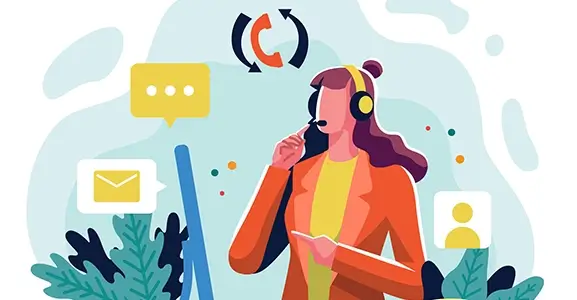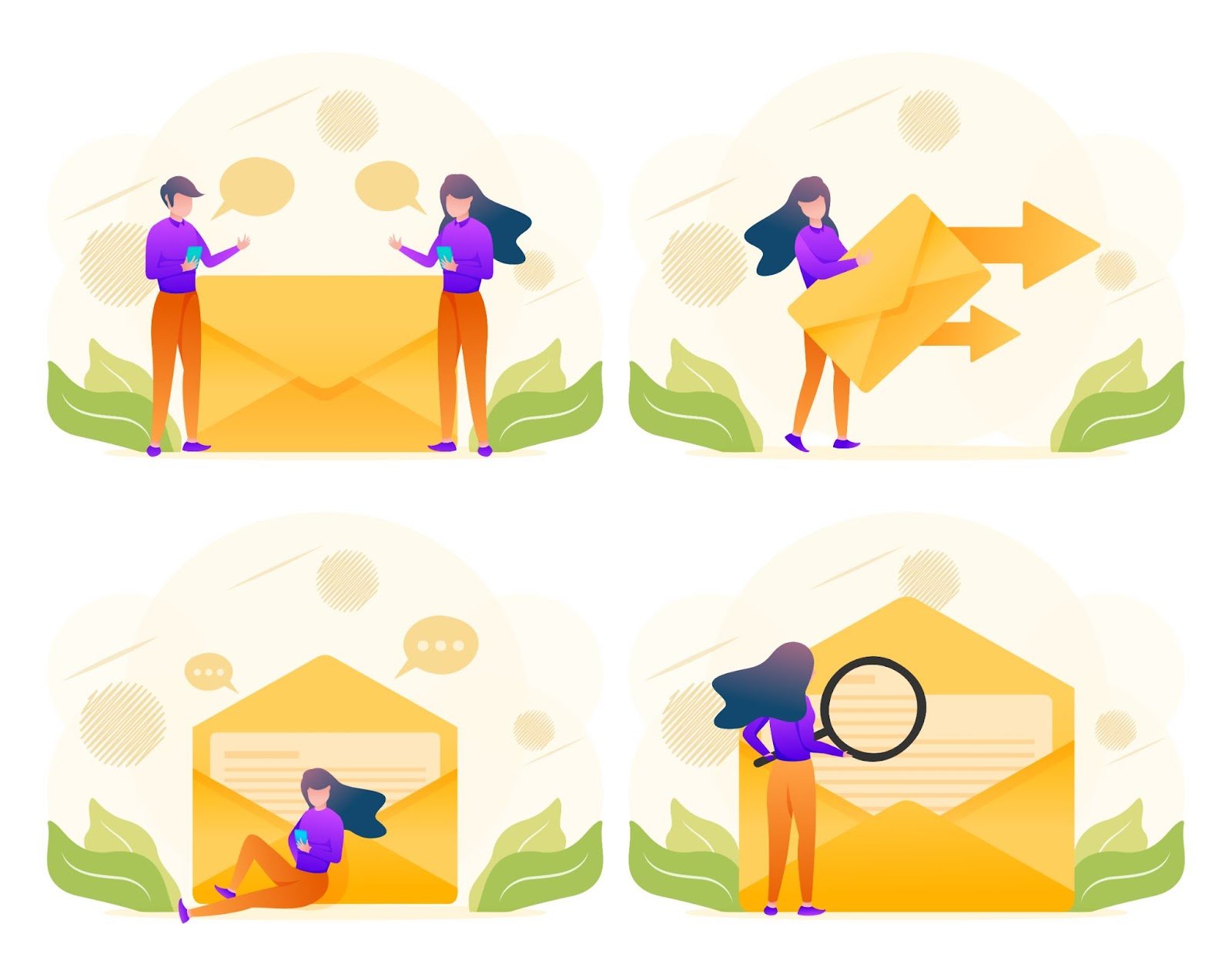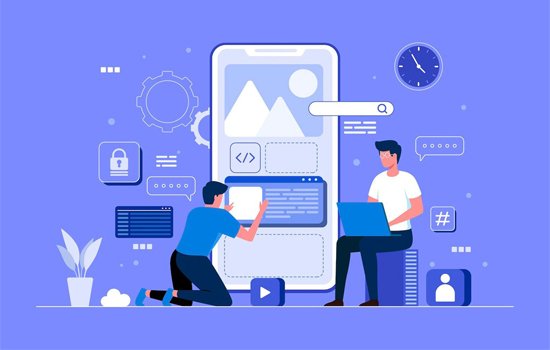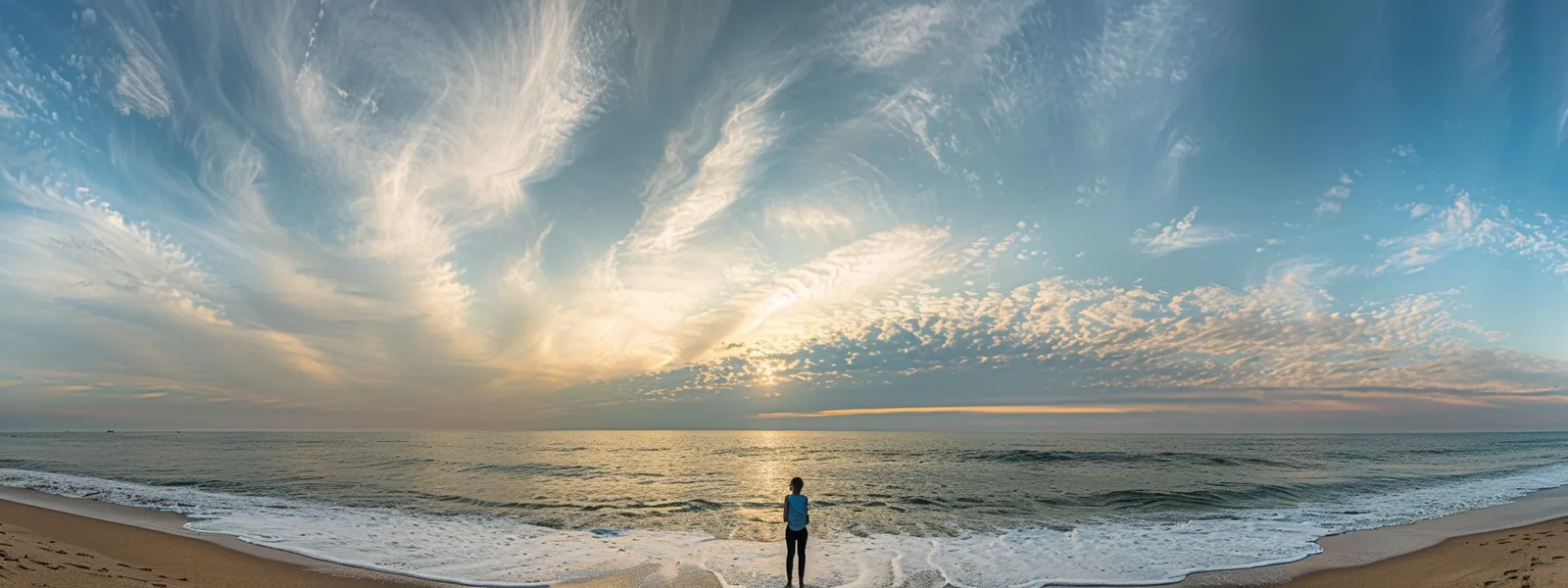How to Repair a Corrupted or Completely Damaged JPEG File?

Like other image file formats, JPEG files are also susceptible to corruption due to various reasons like improper file transfer, storage issues, etc. When you encounter a corrupted or completely damaged JPEG file, don’t lose hope. There are several JPEG file repair methods available that you can try to repair your corrupt or damaged photos.
In this guide, we will explore step-by-step procedures and recommended tools to help you learn how to repair a corrupted or completely damaged JPEG file. You can apply these methods to restore your corrupted or damaged memories.
What Causes JPEG Image Corruption?
Before you use any photo repair methods to restore your original image file, it is important to understand why JPEG files get corrupted. There are several reasons which corrupt your JPEG or even other file formats. Some of them are:
- File Transfer Errors: One of the main reasons for JPEG corruption is due to errors during file transfers. There may be interruptions or inconsistencies in the data transmission, which result in damaged image files.
- Storage Media Issues: If there is any problem with your device storage, like a faulty hard drive, memory card, or USB drive, etc., it leads to data errors in JPEG files.
- Software Glitches: Problems with the image editing software or other apps installed on your device may introduce corruption; especially these apps generate errors while handling JPEG files.
- Virus or Malware Attacks: Malicious programs can affect the files and folders installed on your device, including JPEG files, altering their structure and rendering them unreadable.
- Hardware Failures: Problems with the computer’s hardware, like a failing RAM module or a malfunctioning graphics card, can cause JPEG corruption while working with them.
Quick Methods to Repair Corrupt/Damaged JPEG Files
Here are some commonly used JPEG file repair methods that can help you know how to repair JPEG file that is corrupted or completely damaged:
Method 01: Change the File Format
Sometimes, the corruption issue with your JPEG image might be related to its file extensions. In such cases, you can change your image file format from JPEG to any other format and attempt to open it again. You can use Windows’ in-built Paint tool or online third-party photo repair software for this purpose.
Go through the following steps to change the file format of your corrupt JPEG file using the Paint tool:
- Firstly, open your corrupt JPEG image in the Paint tool.
- Select File and then click Save as option.
- Choose the file format in which you want to save that image.

Now, check if you can open that image. If not, try other JPEG file-repairing methods.
Method 02: Run CHKDSK Command to Repair Corrupt JPEG Files
Another alternative to repair corrupt JPEG images is by performing the CHKDSK command. Running the CHKDSK (Check Disk) scan can check for and fix errors on a disk drive. Here’s how to repair a corrupted or completely damaged JPEG file using CHKDSK:
- Start the process by connecting the storage drive which contains the corrupted image file with your device.
- Press the Windows + R keys to launch the Run prompt, type CMD in that prompt, and press the Enter key to launch the Command Prompt.
- Type the command “chkdsk/r/fX:” (replace X with the connected drive letter) and press the Enter key.
- Wait till the scanning process is completed. After that, double-click on the arrow located at the bottom-right corner of your device taskbar and select safely remove hardware and eject media icon.
- Lastly, disconnect the storage media and connect it again to check if the photos are accessible.

Method 03: Use JPEG Repair Software
Instances may occur when the above JPEG file repair methods fail to fix your corrupt images. In such cases, you can use professional JPEG repair software to fix your corrupt/damaged photos. Stellar Repair for Photo is an amazing photo repairing tool that allows you to repair corrupt photos stored on any storage drive, including Pen Drives, Hard Drives, SSDs, etc.
The Stellar Repair for Photo software is a 100% safe and secure platform to fix images corrupted due to any reason, including improper file transfer, software glitches, etc. It can even repair RAW file formats of popular camera brands, such as Nikon, Canon, etc. The software supports repairing of corrupt photos in three simple clicks, i.e., Select, Repair, and Save.
Go through the below-given steps to learn how to repair a corrupted or completely damaged JPEG file using this professional JPEG repair software:
Step 1: Download, install, and launch the Stellar Repair for Photo tool on your Windows/Mac device. Launch the software, click the Add File button to upload the corrupt images that you need to repair, and click Scan.

Step 2: Wait till the scanning process is completed. After that, preview the repaired files and select the images that you need to save back to your device.

Step 3: Click the Save Repaired Files button to save selected files at the desired storage location.

Preventive Measures to Avoid JPEG Corruption
While the above JPEG file repair methods can repair your corrupted or damaged JPEG files, adopting proper preventive measures will help you to reduce such issues in the future. You can consider following best practices to avoid such issues:
- Create Proper Backups: Make a habit of creating backups of your important files on an external storage drive or cloud storage location and update them regularly. This provides you with a copy of your data in case of corruption or accidental deletion.
- Use Reliable Storage Media: Choosing a reputable and reliable storage device can minimize the risk of data corruption. You must avoid saving files on damaged or low-quality storage media.
- Safely Eject External Devices: If you have connected the storage drive to your Windows/Mac system, always eject it properly before disconnecting to prevent file corruption.
Conclusion
Having a corrupt or inaccessible JPEG file can be a distressful experience. Still, with the above JPEG repair methods, you will learn how to repair a corrupted or completely damaged JPEG file. Start by performing basic methods like changing file format, using Windows’ in-built CMD utility, and then move to specialized photo repair software like Stellar Repair for Photo. The key is to act promptly and select the right solution to repair the file depending on the exact cause of corruption. All the best!